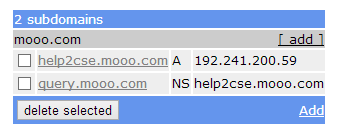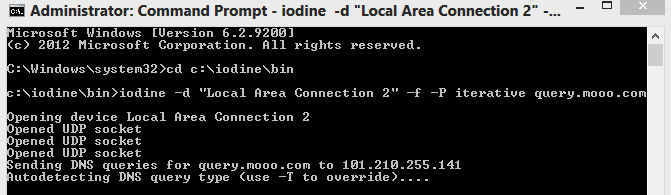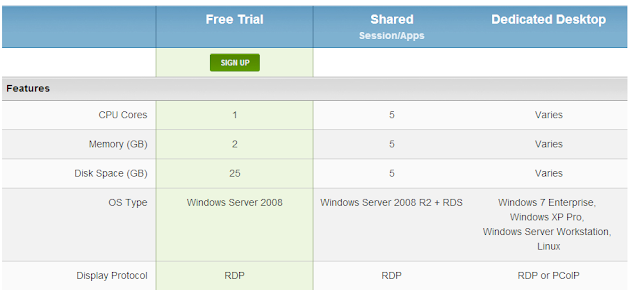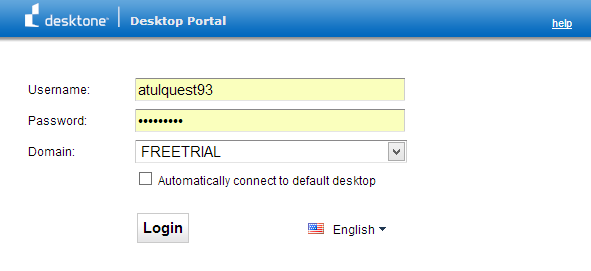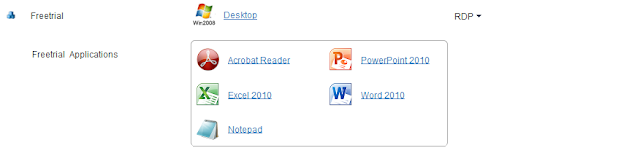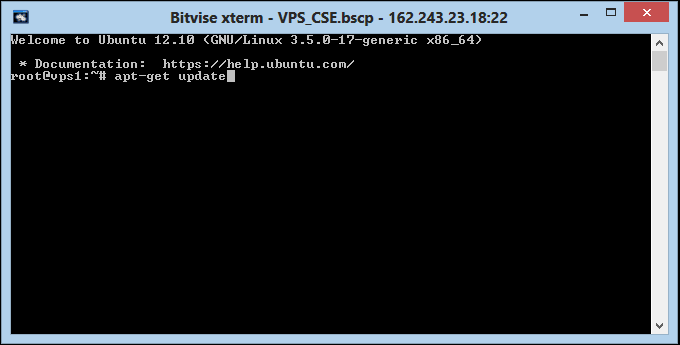|
| VPN Logo |
I Guess there is no need to give introduction regarding what is VPN , or How to use it . Hoping most of the users visiting the page are familiar with the VPN and alredy knows how to use it . I'm simply providing a list of FREE VPN PROVIDERS with OpenVPN support along with their restrictions and limitations.
Protocols supported: OepnVPN, PPTP
Expiry/Bandwidth Limit: NONE
Server Location: Europe, UK, US
Restrictions: Password changes every Week
Protocols Supported: OpenVPN
Expiry / Bandwidth: NONE
Server Location: US
Restrictions : NONE
Protocols Supported: OpenVPN
Expiry / Bandwidth : NONE
Server Location: WorldWide [ Volunteer Servers ]
Restrictions: NONE
Protocols: OpenVpn, PPTP
Expiry/ Bandwidth: NONE
Server Location: US
Restrictions: NONE
TunnelBear
Protocol: OpenVPN
Expiry/Bandwidth Limit: NONE
VPN Server Location: US, UK
Restrictions: 500MB bandwidth per month
Website : https://www.tunnelbear.com/
TsunamiVPN
Protocol: OpenVPN
Expiry/Bandwidth Limit: 30 days after trial activation
VPN Server Location: US
Restrictions: 200MB bandwidth daily, hourly disconnection
Website: http://tsunamifree.blogspot.co.uk
Mullvad
Protocol: OpenVPN
Expiry/Bandwidth Limit: 3 hours after installation
VPN Server Location: Netherlands, Sweden
Restrictions: NONE
Website: https://mullvad.net/en/
Kebrum
Protocol: OpenVPN
Expiry/Bandwidth Limit: NONE
VPN Server Location: Germany
Restrictions: Only port 80 and 443 is allowed.
Website : https://kebrum.com/en/
PRIVATE WiFi
Protocol: OpenVPN
Expiry/Bandwidth Limit: 3 days after account creation
VPN Server Location: US, UK, Netherlands, Singapore
Restrictions: NONE
Website: http://www.privatewifi.com/
Spotflux
Protocol: OpenVPN
Expiry/Bandwidth Limit: NONE
VPN Server Location: US
Restrictions: Software runs on Java
Website: http://www.spotflux.com
TorVPN
Protocol: OpenVPN
Expiry/Bandwidth Limit: 1GB per month with NO EXPIRY
VPN Server Location: Hungary
Restrictions: Account auto deactivated if idle for 7 days
Website: http://torvpn.com/information.html
proXPN
Protocol: OpenVPN
Expiry/Bandwidth Limit: NONE
VPN Server Location: US
Restrictions: Speed limited to 300Kbps and initially forwards you to upgrade your plan to premium then wait 10 seconds to get to your site.
Website: http://proxpn.com/
CyberGhost
Protocol: OpenVPN
Expiry/Bandwidth Limit: 1GB per month with NO EXPIRY
VPN Server Location: Germany
Restrictions: Involve a lot of steps in setting up which can be a bit confusing. Auto 6 hours disconnection and download speed limited to 2Mbps.
Website: http://cyberghostvpn.com/
Hotspot Shield Free
Protocol: L2TP
Expiry/Bandwidth Limit: NONE
VPN Server Location: US
Restrictions: Display advertisements on top of web browser
Webiste: http://www.hotspotshield.com/
SecurityKISS
Protocol: OpenVPN, PPTP, L2TP
Expiry/Bandwidth Limit: 300MB usage per day with NO EXPIRY
VPN Server Location: US, UK, France, Germany
Restrictions: Capped speed, no games, email clients, voip or video chats, and video/music streams.
Website: http://www.securitykiss.com/resources/download/windows/
CactusVPN
Protocol: OpenVPN, PPTP, L2TP, Proxy
Expiry/Bandwidth Limit: 24 hours after account creation
VPN Server Location: US, UK, Netherlands
Restrictions: None
Website: http://www.cactusvpn.com/
If we missed any VPN, Please comment with the VPN name and We'll update the list .