Their may be a number of reasons to make your USB Drive read only. In read only mode , user can only read and copy the data stored on the disk but, can't write or delete any data from the USB Drive. This is quite useful when you are going to copy some data to a system containing lot of viruses. However, there may be a number of reasons a user want to make its USB read only or Write Protected.
How to mae your USB Write Protected.
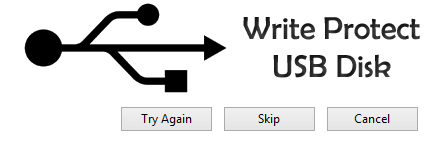 |
| Write Protect USB Disk |
- Open CMD , and Type diskpart or Simply type diskpart in RUN. DiskPart utility will get started.
- Now type "list disk" to get all disks listed. Here Disk ### is the disk number and we will use it to uniquely select the disks.
- Now type "select disk ##" to select the disk to write protect. ## is the disk number. Eg type "select disk 2" for selecting disk number 2.
 |
| Windows DiskPart Utility |
- To Write protect the selected drive type "attributes disk set readonly" and hit Enter. Now your device is Write protected.
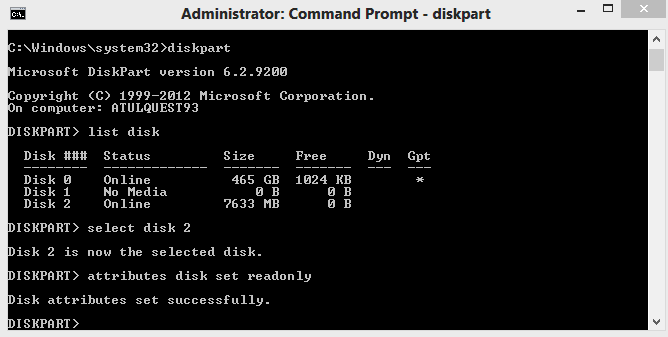 |
| Write Protect USB Drive |
- Try to copy something into the drive , and you will get Write Protected Error message.
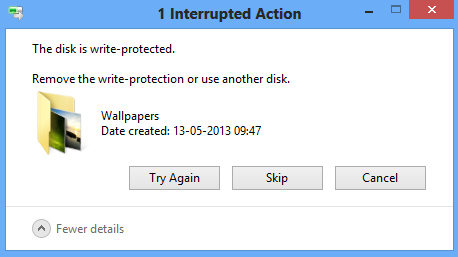 |
| Disk is Write Protected |
Remove Write Protection from Disk
- To remove Write Protection from disk type "attributes disk clear readonly" and hit Enter.