IIS , Internet Information Services is the Web Server module developed by Microsoft for the use with Windows NT family. Microsoft IIS supports HTTP, HTTPS, FTP, FTPS, and SMTP. IIS web module comes preloaded with all Windows Operating Systems but, user need to configure it manually in order to use it.
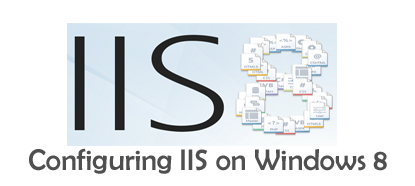 |
| Configuring IIS Server on Windows 8 and Windows 8.1 |
How to Configure IIS on Windows
- Open Control Panel from Metro Home [ Press Windows Key ] or Start Menu and Switch to Category View. Now and Select Programs.
 |
| Turn Windows Feature On or OFF |
- Under Programs Window select Turn Windows Feature On of OFF . A New window will pop-up showing available Windows Features on the machine.
 |
| Windows Features on the Machine |
- Check Internet Information Services and Internet Information Services Hostable Web Core and Press OK . Now wait for 4-5 Minutes in order to get the server configured.
- After successful configuration you can check inetpub directory at on Local Drive C: which will contain all the configuration files and a sub directory wwwroot containing files to host.
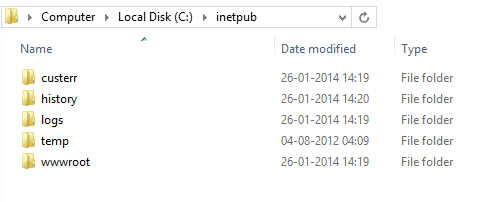 |
| IIS Directory Windows 8 |
- Now open IIS manager either by searching in Start or from Control Panel > Administrative Tools > IIS Manager and Start IIS server by checking right hand of the Manager window.
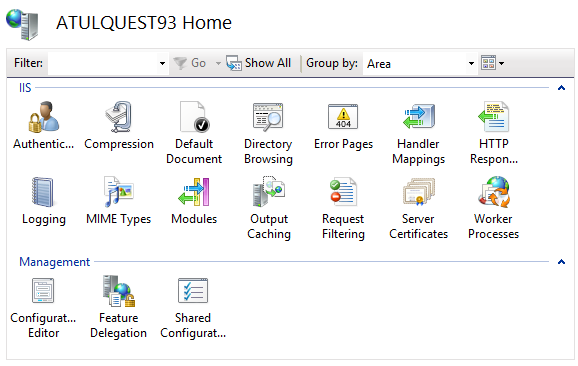 |
| IIS Manager Windows 8 |
- After staring service , Open any browser and type localhost. If IIS Home page opens that means we have successfully configured IIS server and its ready to server aspx pages locally.
 |
| IIS Server Configured and Running |
- Read How to add aspx Webpages to IIS manager to host them locally.