 |
| Share Files Over Wifi Windows 8 |
How to Share Files Using Wifi Windows 8
To send and receive files from one Laptop to another Laptop running windows 8 you need to configure both Laptops. Before starting make sure both Laptops supports Wifi and drivers are installed properly.
Laptop 1 [ Host/ Sender ]
- Turn On Wifi and create AdHoc Network [ You can create AdHoc network using command line or simply can use small utility Simple Adhoc Creator to create AdHoc Network. ]
 |
| Simple AdHoc Creator Windows 8 |
- Run Simple AdHoc Creator put the Username and Password for AdHoc network and Start.
- Now Open My Computer and share folders containing the data you want to share.
- Select Folder > Options > Share With > Specific People.
- Now from Dropdown list select Everyone and Share.
- Now find the IP of your system. So, that second Laptop can connect to you to find your shared files.
- Open CMD [ Windows + X ] and type [ Ipconfig/all ]
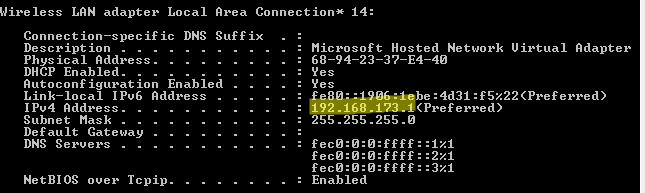 |
| Find Wifi Adapter IP Address |
- Now its all done from Client Laptop and Move forward to Boot second Laptop.
Laptop 2 [ Receiver ]
- Boot Laptop > Turn On Wifi and Crete to the AdHoc visible under Wifi Networks .
 |
| Open Files Shared over AdHoc |
- Now open Run [ Windows + X ] and type [ \\ Client Wifi IP eg: \\192.168.173.158 ] and Now all shared files from client Laptop opens up and Just copy them to your drive.